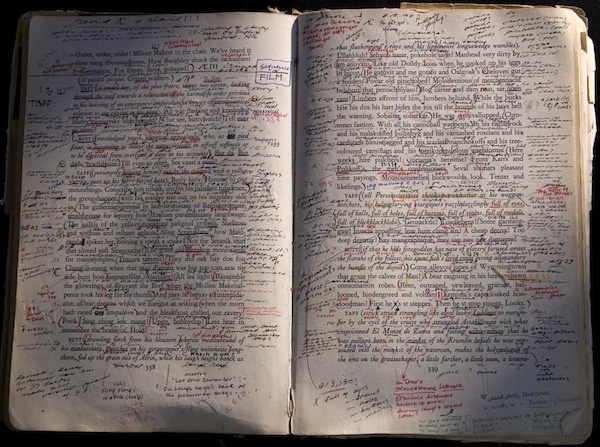
Introduction: So many edits…
It is highly unlikely that the manuscript you’ll get back from your editor will look similar to the one above—Finnegans Wake has mystified editors and readers alike for many years. However, your editor, in doing their best for you, may well have covered your manuscript with an alarming number of comments/queries and edits in red ink.
It can be overwhelming and even a bit demoralizing. Please don’t feel that way—it’s all part of the process to get your work in the best shape possible.
Luckily, we no longer scribble all over manuscripts. Modern technology has given us a much better scribble option! So how do you approach your edited manuscript in an efficient and orderly way without getting lost in that sea of red ink?
A Communication Tool for Editors and Authors
MS Word Track Changes is a brilliant communication tool for editors and authors… provided you know how to use it efficiently. Getting lost in your document trying to deal with track changes randomly will cause a massive headache, or you may even lose the will to ever write again. We don’t want that!
Before jumping in and making changes, it is important to take a few days to read through the revised text and mull things over. For the first read-through, click on the Review button and select “simple markup”.
![]()
A red line will show down the left side of the page, but the insertions and deletions will be hidden. Comments will still show. Once you’ve completed the read-through, you’ll be ready to jump in.
How to deal with track changes—the DO NOT’S
Before you start:
- Do not try to revise your manuscript by opening the file with track changes showing and clicking through one edit or comment at a time. A typical book-length edited manuscript can contain between 10,000 and 30,000 revisions. Clicking through each one and accepting/rejecting them individually will be a waste of time and make you lose the will to live.
- Do not attempt to transfer or key in the changes manually from the edited manuscript to another file. The chances of successfully completing that without introducing errors are minuscule. There is no need for that if you follow the steps below.
How to deal with track changes—the DO’S
Here is an efficient and (almost) painless way to deal with the comments and edits:
- Turn off the revisions pane if it’s showing for any reason. No need to see that.
- Track changes OFF. Implement (or maybe not—your call) the comments first. Delete comments when done.
- Check that you understand how track changes work before tackling edits. https://support.microsoft.com/en-us/office/track-changes-in-word-197ba630-0f5f-4a8e-9a77-3712475e806a
- Track changes OFF. Change the colour of the edits on the track changes advanced options. Use teal for insertions and 25% gray for deletions. (Do it—it’s a game change for visibility!)
- Track changes ON. Only reject or revise the edits you don’t agree with. Make sure TC is ON while you do this.
- Track changes ON. Click on “Accept all” edits (these are the edits left over after the rejections, so you want to keep them).
- Clear remaining comments and edits—delete comments.
Want to know more?
I provide detailed instructions to explain this process to all the authors I work with. It is very important that we have an efficient process in place, to get the work done well and, most importantly, not to lose any of the original text. I hope these instructions will be helpful when you next review edits in your manuscript or other text!
Juanita Nieuwoudt is a line editor, copyeditor, proofreader and fact-checker who specialises in working with non-fiction and academic authors and other creators of educational content.
She is a professional member of IPEd (the Institute of Professional Editors) in Australia and a member of the EFA (Editorial Freelancers Association) in the USA.
Get in touch via Elysium Editing
Connect via LinkedIn
Share this post in your favourite spaces!
